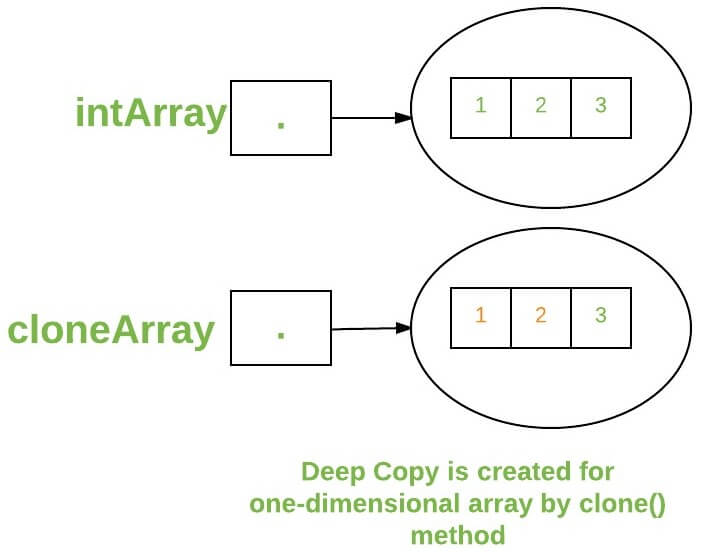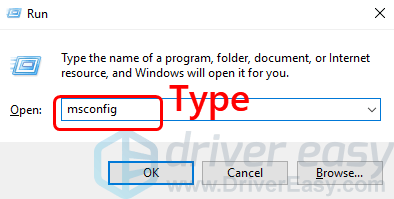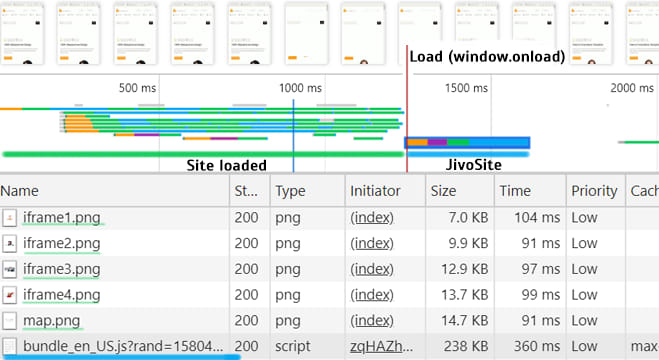Setting the java version in maven
Содержание:
Как соотносятся phases и goals
Сборку с помощью Maven можно сравнить с обедом из нескольких блюд: в нем есть закуска, первое блюдо, второе блюдо, напиток и десерт – всё это фазы (phases), а все вместе – жизненный цикл. Второе блюдо может быть котлетой, а может рыбой. Конкретика задается с помощью goal (конкретная команда конкретного плагина). Например, на фазе compile по умолчанию выполняется compiler:compile – это goal с названием compile плагина compiler. Эта команда компилирует исходники. А десерт может быть шарлоткой, это тоже конкретный goal, например deploy:deploy фазы deploy.
К каждой фазе можно привязать несколько голов, а можно ни одного – тогда фаза просто пропускается при сборке.
Сложность состоит в том, что набор умолчаний в Maven велик – согласно документации, в жизненном цикле много зарезервированных , в которых ничего не выполняется (например, фаза validate). Эти фазы подразумевают какой-то смысл, но зарезервированы на тот случай, если программист захочет к ним привязать какое-то свое действие.
Конкретно на фазе validate должна проверяться корректность проекта, но как именно, решает программист, если ему это надо. (А если не надо, фаза validate пропускается). Ниже мы попробуем привязать к этой фазе простейшее действие.
Есть также фазы, которые, наоборот, выполняются по умолчанию – например, фаза compile. К ней по умолчанию привязан свой плагин и goal, как уже упоминалось выше.
Узнать, что именно происходит при сборке, можно, например, запустив сборку – все goals выведутся в консоль.
Можно также вывести все goals данной фазы так:
mvn help:describe -Dcmd=<фаза>
Попробуем запросить все goal фазы compile:
mvn help:describe -Dcmd=compile
Ответ такой:
compile' is a phase corresponding to this plugin: org.apache.maven.plugins:maven-compiler-plugin:3.6:compile
То есть на фазе compile по умолчанию выполняется maven-compiler-plugin. Через двоеточие указана goal, она называется compile.
Сборка Java кода
Теперь все готово для сборки проекта Maven’ом. Вы можете выполнить несколько этапов жизненного цикла сборки,
включая компиляцию кода, создание библиотеки пакета(такого, как JAR-файл) и установку библиотеки в
локальный репозиторий Maven зависимостей.
Попробуйте собрать, выполнив команду, приведенную ниже:
Этим вы запустите Maven, передав ему указание на выполнение задачи compile. Когда он закончит,
вы должны найни скомпилированные .class файлы в target/classes директории.
Вряд ли вы захотите распостранять или работать напрямую с .class файлами, поэтому
вам полее подойдет выполнение задачи package:
Задача package включает компиляцию вашего Java кода, запуск тестов, а в конце упаковывает
в JAR-файл в target директории. Название JAR-файла будет основано на
и . К примеру, с минимальным pom.xml(см. выше), JAR-файл будет иметь
название gs-maven-initial-0.1.0.jar.
Если вы изменили значение с «jar» на «war», то результатом будет
WAR-файл в target директории вместо JAR-файла.
Maven также хранит репозиторий зависимостей на вашей локальной машине(обычно в .m2/repository
директории в вашей домашней папке) для быстрого доступа к зависимостям проекта. Если вы хотите
добавить JAR-файл вашего проекта в локальный репозиторий, тогда вам необходимо выполнить задачу :
Задача install включает компиляцию, тестирование, упаковку кода проекта, а затем
копирование в локальный репозиторий, тем самым другие проекты смогут ссылаться на него как на зависимость.
Говоря о зависимостях, пришло время объявлять зависимости в Maven сборке.
Feature Summary
The following are the key features of Maven in a nutshell:
- Simple project setup that follows best practices — get a new project or module started in seconds
- Consistent usage across all projects — means no ramp up time for new developers coming onto a project
- Superior dependency management including automatic updating, dependency closures (also known as transitive dependencies)
- Able to easily work with multiple projects at the same time
- A large and growing repository of libraries and metadata to use out of the box, and arrangements in place with the largest Open Source projects for real-time availability of their latest releases
- Extensible, with the ability to easily write plugins in Java or scripting languages
- Instant access to new features with little or no extra configuration
- Ant tasks for dependency management and deployment outside of Maven
- Model based builds: Maven is able to build any number of projects into predefined output types such as a JAR, WAR, or distribution based on metadata about the project, without the need to do any scripting in most cases.
- Coherent site of project information: Using the same metadata as for the build process, Maven is able to generate a web site or PDF including any documentation you care to add, and adds to that standard reports about the state of development of the project. Examples of this information can be seen at the bottom of the left-hand navigation of this site under the «Project Information» and «Project Reports» submenus.
- Release management and distribution publication: Without much additional configuration, Maven will integrate with your source control system (such as Subversion or Git) and manage the release of a project based on a certain tag. It can also publish this to a distribution location for use by other projects. Maven is able to publish individual outputs such as a JAR, an archive including other dependencies and documentation, or as a source distribution.
- Dependency management: Maven encourages the use of a central repository of JARs and other dependencies. Maven comes with a mechanism that your project’s clients can use to download any JARs required for building your project from a central JAR repository much like Perl’s CPAN. This allows users of Maven to reuse JARs across projects and encourages communication between projects to ensure that backward compatibility issues are dealt with.
Apache Maven Install Plugin
The Install Plugin is used during the install phase to add artifact(s) to the local repository. The Install Plugin uses the information in the POM (groupId, artifactId, version) to determine the proper location for the artifact within the local repository.
The local repository is the local cache where all artifacts needed for the build are stored. By default, it is located within the user’s home directory (~/.m2/repository) but the location can be configured in ~/.m2/settings.xml using the <localRepository> element.
Goals Overview
The Install Plugin has 3 goals:
- install:install is used to automatically install the project’s main artifact (the JAR, WAR or EAR), its POM and any attached artifacts (sources, javadoc, etc) produced by a particular project.
- install:install-file is mostly used to install an externally created artifact into the local repository, along with its POM. In that case the project information can be taken from an optionally specified pomFile, but can also be given using command line parameters.
- install:help displays help information on maven-install-plugin.
Important Note for Version 3.0.0+
The install:install goal does not support creating checksums anymore via -DcreateChecksum=true cause this option has been removed. Details can be found in MINSTALL-143.
Usage
General instructions on how to use the Install Plugin can be found on the usage page. Some more specific use cases are described in the examples given below.
If you feel like the plugin is missing a feature or has a defect, you can fill a feature request or bug report in our issue tracker. When creating a new issue, please provide a comprehensive description of your concern. Especially for fixing bugs it is crucial that the developers can reproduce your problem. For this reason, entire debug logs, POMs or most preferably little demo projects attached to the issue are very much appreciated. Of course, patches are welcome, too. Contributors can check out the project from our source repository and will find supplementary information in the guide to helping with Maven.
Examples
To provide you with better understanding on some usages of the Maven Install Plugin, you can take a look into the following examples:
- Installing a Custom POM
- Generating a Generic POM
- Creating Checksums
- Updating Release Info
- Installing an Artifact to a Specific Local Repository Path
- Installing Secondary Artifacts
Плагины
Плагины-это такие же артефакт, как и зависимости, поэтому описываются практически так же.
Вместо раздела dependencies-plugins, dependency-plugin, repositories-pluginRepositories, repository-pluginRepository.
Плагинами maven делает все, даже сборку проекта.
Настройка плагина ля создания проекта для Eclipse с использованием WTP ver. 2.0.
В разделе plugins файла pom.xml прописываем плагин:
<plugin>
<groupId>org.apache.maven.plugins</groupId>
<artifactId>maven-eclipse-plugin</artifactId>
<configuration>
<wtpversion>2.0</wtpversion>
</configuration>
</plugin>
Теперь идем в командную строку и выполняем:
mvn eclipse:eclipse
Ждем пока Maven найдет все библиотеки в репозитории или скачает их и теперь Maven-проект можно открыть как проект Eclipse.
Однако плагины довольно легко найти, например по запросу «maven tomcat plugin«.
Заключение:
Maven, в отличие от Ant, описывает конечную структуру проекта, а не пути к ее достижению.
Объявление зависимостей
Простой «Hello World» пример полностью автономный и не зависит от каких-либо дополнительных библиотек.
Однако, большинство приложений зависит от внешних библиотек, с реализацией распостраненного и/или
сложного функционала.
К примеру, предположим, что в дополнение к «Hello World!» вы хотите, чтобы приложение печатало текущую дату и время.
Вы могли бы использовать функциональность из стандартных(native) Java библиотек, но мы можем сделать это
и другими интересными способами, например с помощью Joda Time библиотеки.
Для начала, изменим , как показано ниже:
Здесь использует Joda Time класс для получения и печати текущего времени.
Если бы вы запустили для сборки проекта сейчас, то получили бы ошибку сборки,
потому что вы не объявили Joda Time компилируемую зависимость в сборке. Вы можете это исправить,
добавив следующие строки в pom.xml(в пределах элемента):
Этот блок XML объявляет список зависимостей проекта. В частности, он объявляет единственную зависимость от
Joda Time библиотеки. В элементе, зависимость определяется через описание
трех вложенных элементов:
- — группа или организация, к которой принадлежит зависимость.
- — необходимая библиотека
- — версия необходимой библиотеки
По умолчанию, все зависимости определены как зависимости. Т.е. они должны быть
доступны во время компиляции(а если вы собираете WAR-файл, то в /WEB-INF/lib каталоге). Кроме того,
вы можете добавить элемент, с одним из значений:
-
— зависимости, которые требуются для компиляции кода проекта,
но которые будут доступны во время выполнения кода контейнером(например, Java Servlet API) -
— зависимости, которые используются для компиляции и запуска тестов,
но не требуемые для сборки или выполнения кода проекта
Сейчас, если вы выполните или , Maven должен
будет разрешить Joda Time зависимость из Maven Central репозитория и успешно собрать проект.
Здесь полная версия :
Maven JXR Plugin
The JXR Plugin produces a cross-reference of the project’s sources. The generated reports make it easier for the user to reference or find specific lines of code. It is also handy when used with the PMD Plugin for referencing errors found in the code.
Goals Overview
The JXR Plugin has 6 goals:
- jxr:jxr is used to generate a cross-reference page of the project’s main sources. The generated JXR files can be linked to the javadocs of the project.
- jxr:jxr-nofork is used to generate a cross-reference page of the project’s main sources without forking the generate-sources phase again. Note that this goal does require generation of main sources before site generation, e.g. by invoking mvn clean deploy site.
- jxr:aggregate is used to generate an aggregated cross-reference page of the project’s main sources. The generated JXR files can be linked to the javadocs of the project.
- jxr:test-jxr on the other hand, is used to generate a cross-reference page of the project’s test sources.
- jxr:test-jxr-nofork on the other hand, is used to generate a cross-reference page of the project’s test sources. without forking the generate-test-sources phase again. Note that this goal does require generation of test sources before site generation, e.g. by invoking mvn clean deploy site.
- jxr:test-aggregate on the other hand, is used to generate an aggregated cross-reference page of the project’s test sources.
Usage
General instructions on how to use the JXR Plugin can be found on the usage page. Some more specific use cases are described in the examples given below. Last but not least, users occasionally contribute additional examples, tips or errata to the plugin’s wiki page.
If you feel like the plugin is missing a feature or has a defect, you can fill a feature request or bug report in our issue tracker. When creating a new issue, please provide a comprehensive description of your concern. Especially for fixing bugs it is crucial that the developers can reproduce your problem. For this reason, entire debug logs, POMs or most preferably little demo projects attached to the issue are very much appreciated. Of course, patches are welcome, too. Contributors can check out the project from our source repository and will find supplementary information in the guide to helping with Maven.
Examples
To provide you with better understanding on some usages of the JXR Plugin, you can take a look into the following examples:
- Aggregating JXR Reports for Multi-Projects
- Linking JXR Files to Javadocs
- Generate JXR without duplicate execution of phase generate-sources
Зависимости и репозитории.
Большинство популярных библиотек находятся в центральном репозитории , поэтому их можно сразу прописывать в раздел dependencies pom-файла.
Например, чтобы подключить Spring Framework нужно определить зависимость:
<dependencies>
…
<dependency>
<groupId>org.springframework</groupId>
<artifacrId>spring</artifactId>
<version>2.5.5</version>
</dependency>
</dependencies>
Можно не указывать версию, тогда Maven возьмет последний вариант, но рекомендуется это делать.
Специфические вещи не находятся в центральном репозитории и нужно в таких случаях указать репозиторий вручную. К примеру, добавим зависимость JSF-фреймворка ajax-компонентов JBoss RichFaces.
С зависимостями все просто:
<dependencies>
<dependency>
<groupId>org.richfaces.ui>/groupId>
<artifactId>richfaces-ui</artifactId>
<version>3.3.1.GA</version>
</dependency>
</dependencies>
А репозиторий JBoss нужно прописать вручную либо в файле setting.xml в корне локального репозитория, либо в pom.xml, в зависимости от того, нужен ли этот репозиторий во всех проектах или в одном конкретном:
<!— JBoss RichFaces Repository —> <repositories> <repository> <releases> <enabled>true</enabled> </releases> <snapshots> <enabled>false</enabled> <updatePolicy>never</updatePolicy> </snapshots> <id>repository.jboss.com</id> <name>Jboss Repository for Maven</name> <url> </url> <layout>default</layout> </repository> </repositories>
Обычно на сайтах крупных проектов пишут все что нужно для встраивания их библиотеки в проект на основе Maven.
Use the Compiler Plugin
We can specify the desired Java version in the compiler plugin.
2.1. Compiler Plugin
The first option is setting the version in compiler plugin properties:
The Maven compiler accepts this command with –target and –source versions. If we want to use the Java 8 language features, the –source should be set to 1.8.
Also, for the compiled classes to be compatible with JVM 1.8, the –target value should be 1.8.
The default value for both of them is the 1.6 version.
Alternatively, we can configure the compiler plugin directly:
The maven-compiler-plugin also has additional configuration properties that allow us to have more control over the compilation process beyond -source and -target versions.
2.2. Java 9 and Beyond
Furthermore, starting from the JDK 9 version, we can use a new -release command-line option. This new argument will automatically configure the compiler to produce class files that will link against the implementation of the given platform version.
By default, the -source and -target options don’t guarantee a cross-compilation.
This means that we cannot run our application on older versions of the platform. Additionally, to compile and run the programs for older Java versions, we also need to specify -bootclasspath option.
To cross-compile correctly, the new -release option replaces three flags: -source, -target and -bootclasspath.
After transforming our examples, we can declare the following for the plugin properties:
And for the maven-compiler-plugin starting from the 3.6 version, this is what we can write:
Notice that we can add the Java version in a new <release> attribute. In this example, we compile our application for Java 7.
What’s more, we don’t need a JDK 7 installed in our machine. Java 9 already contains all the information for linking the new language features with JDK 7.
Single Project Setup
This can look like this:
<project>
<modelVersion>4.0.0</modelVersion>
<parent>
<groupId>org.apache</groupId>
<artifactId>apache</artifactId>
<version>18</version>
</parent>
<groupId>org.apache.maven.ci</groupId>
<artifactId>ci-parent</artifactId>
<name>First CI Friendly</name>
<version>${revision}</version>
...
</project>
This is of course a simple situation where we use only for brevity to show the general course.
Based on the above pom you can build your project using:
mvn clean package
But wait there is a problem? Which version will the artifacts have? So you need to define the version for your artifacts. The first possibility is to use the command line like this:
mvn -Drevision=1.0.0-SNAPSHOT clean package
This will become cumbersome over the time. So the other solution for this is to simply use a property inside the pom file which looks like this:
<project>
<modelVersion>4.0.0</modelVersion>
<parent>
<groupId>org.apache</groupId>
<artifactId>apache</artifactId>
<version>18</version>
</parent>
<groupId>org.apache.maven.ci</groupId>
<artifactId>ci-parent</artifactId>
<name>First CI Friendly</name>
<version>${revision}</version>
...
<properties>
<revision>1.0.0-SNAPSHOT</revision>
</properties>
</project>
So now you can simply call Maven as usual like .
You can of course change the version via the command line like this:
mvn -Drevision=2.0.0-SNAPSHOT clean package
Of course you can use the file for this.
A note about the used properties. You can only use those named , and/or and not other named properties like this:
<project>
<modelVersion>4.0.0</modelVersion>
<parent>
<groupId>org.apache</groupId>
<artifactId>apache</artifactId>
<version>18</version>
</parent>
<groupId>org.apache.maven.ci</groupId>
<artifactId>ci-parent</artifactId>
<name>First CI Friendly</name>
<version>${revision}</version>
...
<properties>
<revision>1.0.0-${buildNumber}-SNAPSHOT</revision>
</properties>
</project>
The above example will not work as expected. If you like to have more flexibility you can use a combination of the different properties like this:
<project>
<modelVersion>4.0.0</modelVersion>
<parent>
<groupId>org.apache</groupId>
<artifactId>apache</artifactId>
<version>18</version>
</parent>
<groupId>org.apache.maven.ci</groupId>
<artifactId>ci-parent</artifactId>
<name>First CI Friendly</name>
<version>${revision}${sha1}${changelist}</version>
...
<properties>
<revision>1.3.1</revision>
<changelist>-SNAPSHOT</changelist>
<sha1/>
</properties>
</project>
If you like to make a version this can simply being achieved by using this:
mvn -Drevision=2.0.0 clean package
Another usage example can be to make a release which can be done via (version 1.3.1):
mvn -Dchangelist= clean package
Or if you like to make a release with another version:
mvn -Drevision=2.7.8 -Dchangelist= clean package
Как привязать к фазе свое действие
Во-первых, любое действие, которые вы добавляете к сборке, должно быть запрограммировано в виде Maven-плагина с goal (у плагина может быть и несколько goal, которые можно привязать к разным фазам). Этот плагин вы либо пишете сами, либо берете готовый. Готовых плагинов много.
Плагин – это java-приложение, упакованное в jar, как его написать, говорится здесь.
Во-вторых, чтобы добавить goal к фазе, вы прописываете в pom.xml этот плагин и goal, чуть ниже показано, как. Также можно указать фазу в теге <phase> (можно, а не нужно, потому что для плагина уже может существовать умолчательная фаза, заданная при программировании плагина; но ее может и не быть). Добавленный goal будет выполнен после всех уже привязанных по умолчанию к фазе goal-ов.
mvn install
Теперь можно добавить выполнение goal hello-maven-plugin:sayhi в фазы своего проекта, например в фазы compile и validate. Для этого в корень нашего почти пустого pom.xml дабавьте:
<build> <plugins> <plugin> <groupId>sample.plugin</groupId> <artifactId>hello-maven-plugin</artifactId> <version>1.0</version> <executions> <execution> <id>execution1</id> <phase>validate</phase> <goals> <goal>sayhi</goal> </goals> </execution> <execution> <id>execution2</id> <phase>compile</phase> <goals> <goal>sayhi</goal> </goals> </execution> </executions> </plugin> </plugins> </build>
При этом сначала выполнится компиляция (так как этот goal уже привязан по умолчанию), потом напечатается “Hello, world”.
Что касается фазы validate, то поскольку по умолчанию к этой фазе ничего не привязано, выполнится только наш goal sayhi (причем в самом начале, так как validate – первая фаза согласно документации).
В консоли мы увидим:
Building example-maven-project 1.0 ------------------------------------------------------------------------ --- hello-maven-plugin:1.0:sayhi (execution1) @ example-maven-project --- Hello, world. --- maven-resources-plugin:2.6:resources (default-resources) @ example-maven-project --- Using platform encoding (Cp1251 actually) to copy filtered resources, i.e. build is platform dependent! Copying 0 resource --- maven-compiler-plugin:3.1:compile (default-compile) @ example-maven-project --- Nothing to compile - all classes are up to date --- hello-maven-plugin:1.0:sayhi (execution2) @ example-maven-project --- Hello, world. ........................................................
Кстати, наш goal можно выполнить и отдельно из командной строки:
mvn sample.plugin:hello-maven-plugin:1.0:sayhi
Apache Maven Assembly Plugin
Introduction
The Assembly Plugin for Maven enables developers to combine project output into a single distributable archive that also contains dependencies, modules, site documentation, and other files.
Your project can easily build distribution «assemblies» using one of the prefabricated assembly descriptors. These descriptors handle many common operations, such as packaging a project’s artifact along with generated documentation into a . Alternatively, your project can provide its own descriptor and assume a much higher level of control over how dependencies, modules, file-sets, and individual files are packaged in the assembly.
Currently it can create distributions in the following formats:
- zip
- tar
- tar.gz (or tgz)
- tar.bz2 (or tbz2)
- tar.snappy
- tar.xz (or txz)
- jar
- dir
- war
- and any other format that the ArchiveManager has been configured for
If your project wants to package your artifact in an uber-jar, the assembly plugin provides only basic support. For more control, use the Maven Shade Plugin.
To use the Assembly Plugin in Maven, you simply need to:
- choose or write the assembly descriptor to use,
- configure the Assembly Plugin in your project’s pom.xml, and
- run «mvn assembly:single» on your project.
To write your own custom assembly, you will need to refer to the Assembly Descriptor Format reference.
What is an Assembly?
An «assembly» is a group of files, directories, and dependencies that are assembled into an archive format and distributed. For example, assume that a Maven project defines a single JAR artifact that contains both a console application and a Swing application. Such a project could define two «assemblies» that bundle the application with a different set of supporting scripts and dependency sets. One assembly would be the assembly for the console application, and the other assembly could be a Swing application bundled with a slightly different set of dependencies.
The Assembly Plugin provides a descriptor format which allows you to define an arbitrary assembly of files and directories from a project. For example, if your Maven project contains the directory «src/main/bin», you can instruct the Assembly Plugin to copy the contents of this directory to the «bin» directory of an assembly and to change the permissions of the files in the «bin» directory to UNIX mode 755. The parameters for configuring this behavior are supplied to the Assembly Plugin by way of the assembly descriptor.
Goals
The main goal in the assembly plugin is the single goal. It is used to create all assemblies.
For more information about the goals that are available in the Assembly Plugin, see the plugin documentation page.
Assembly and Component Descriptor Schemas (XSD)
- http://maven.apache.org/xsd/assembly-2.0.0.xsd, http://maven.apache.org/xsd/assembly-component-2.0.0.xsd (for version 3.0 and higher)
- http://maven.apache.org/xsd/assembly-1.1.3.xsd, http://maven.apache.org/xsd/component-1.1.3.xsd (for version 2.5.4 and higher)
- http://maven.apache.org/xsd/assembly-1.1.2.xsd, http://maven.apache.org/xsd/component-1.1.2.xsd (for version 2.2 and higher)
- http://maven.apache.org/xsd/assembly-1.1.1.xsd, http://maven.apache.org/xsd/component-1.1.1.xsd (for version 2.2-beta-4 — 2.2-beta-5)
- http://maven.apache.org/xsd/assembly-1.1.0.xsd, http://maven.apache.org/xsd/component-1.1.0.xsd (for version 2.2-beta-1 — 2.2-beta-3)
- http://maven.apache.org/xsd/assembly-1.0.0.xsd, http://maven.apache.org/xsd/component-1.0.0.xsd (for version 2.1 and lower)
Usage
General instructions on how to use the Assembly Plugin can be found on the usage page. Some more specific use cases are described in the examples given below.
If you feel like the plugin is missing a feature or has a defect, you can fill a feature request or bug report in our issue tracker. When creating a new issue, please provide a comprehensive description of your concern. Especially for fixing bugs it is crucial that the developers can reproduce your problem. For this reason, entire debug logs, POMs or most preferably little demo projects attached to the issue are very much appreciated. Of course, patches are welcome, too. Contributors can check out the project from our source repository and will find supplementary information in the guide to helping with Maven.
Examples
To provide you with better understanding on some usages of the Assembly Plugin, you can take a look into the examples which can be found here.
Создание приложения из архетипа
На сайте http://maven.apache.org/guides/introduction/introduction-to-archetypes.html перечислены основные архетипы приложений, но несложно создать свой или найти более специфичный .
Для примера если нам нужно веб-приложение, находим подходящий архетип maven-archetype-webapp. В командной строке в нужном каталоге вводим команду Maven:
mvn archetype:create -DgroupId=com.mycompany.app -DartifactId=my-webapp -DarchetypeArtifactId=maven-archetype-webapp
Теперь можем видеть наглядную структуру каталогов с говорящими названиями:
- java — тут будут классы
- webapp — страницы веб-приложения
- resources — ресурсы
- test — unit-тесты